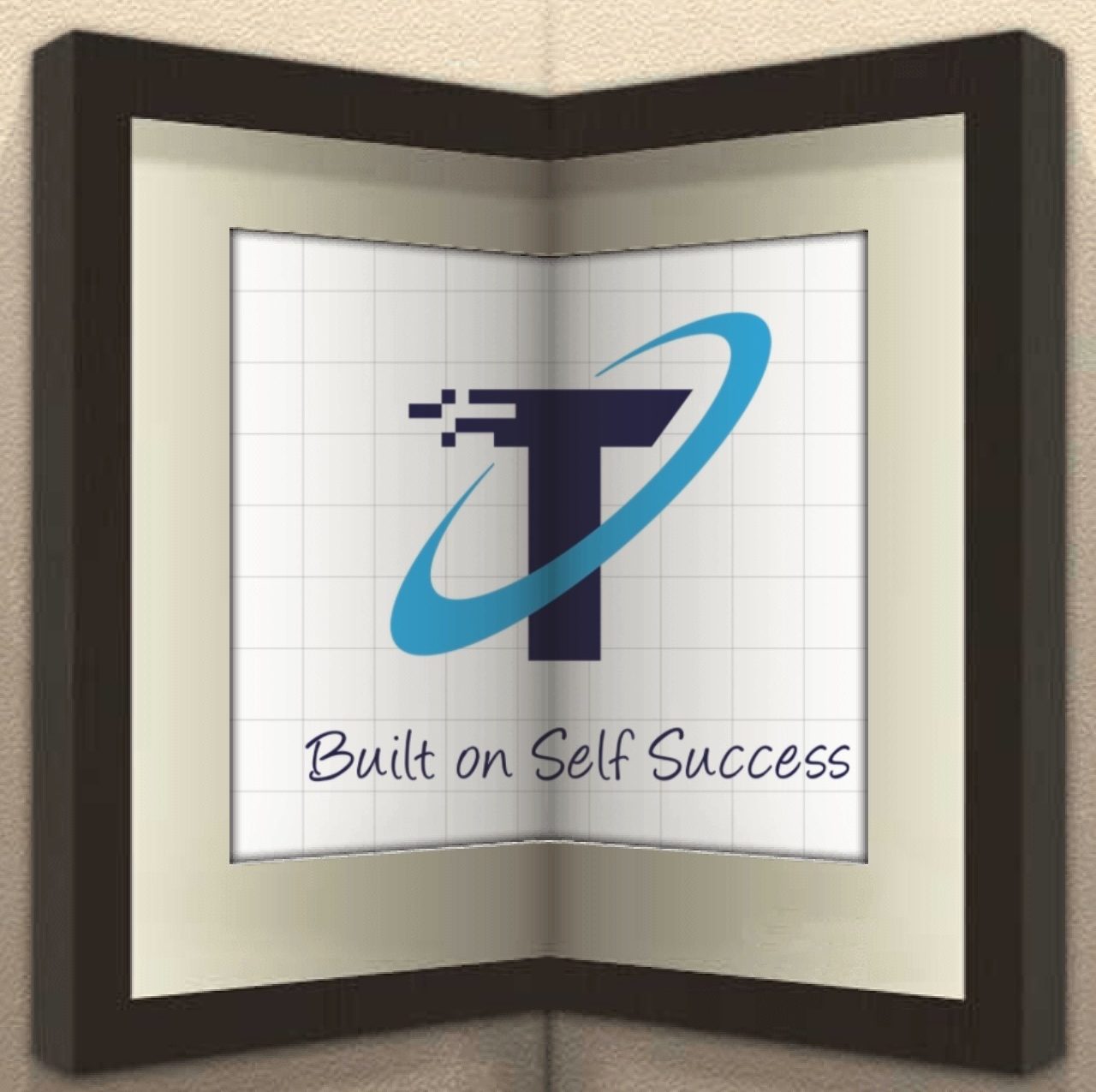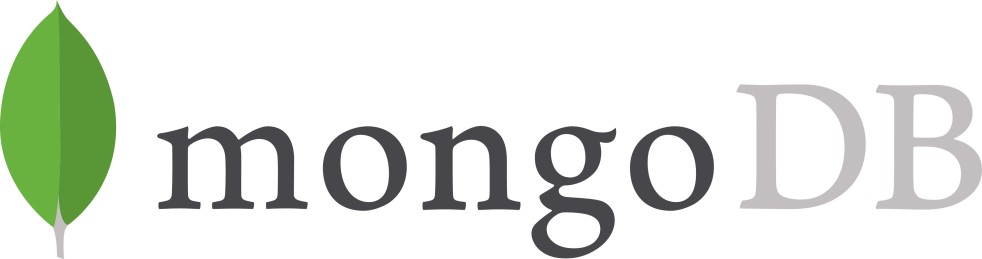Introduction
As per wikipedia, MongoDB is a source-available cross-platform document-oriented database program. Classified as a NoSQL database program, MongoDB uses JSON-like documents with optional schemas. MongoDB is developed by MongoDB Inc. and licensed under the Server Side Public License. So In this article, I am gonna guide the ways to install MongoDB on MAC machine.
Steps to install MongoDB on MAC with Homebrew
- Install Homebrew (Homebrew is a package manager on MAC which takes care of installing most of the open source softwares)
/usr/bin/ruby -e "$(curl -fsSL https://raw.githubusercontent.com/Homebrew/install/master/install)"
- Open the Terminal app and update homebrew.
brew update
- Find MongoDB tap.
brew tap mongodb/brew
- Install MongoDB.
brew install mongodb-community
or
brew install mongodb
- Before you can use MongoDB, you need to create a /data/db folder because MongoDB expects this directory (/data/db) on your machine to save the data. But Apple has already depreciated this directory on Catalina/BigSur machines and created a new volume on macOS Catalina for security purposes. So, we will create the folder in System/Volumes/Data (You can choose any folder of your choice) . Use the below command for the same.
sudo mkdir -p /System/Volumes/Data/data/db
- Make sure that the
/data/dbdirectory has the right permissions. Then, give permissions to the folder:
sudo chown -R `id -un` /System/Volumes/Data/data/db
- (Optional) NOTE* Make sure to link the above db path if the chosen like “/tmp/data/db” (NOT THE ABOVE ONE) by using below command
mongod --dbpath /tmp/data/db
- Starting MongoDB
The ‘mongod’ command is used to start MongoDB but for me it doesn’t work. So, the best way to start MongoDB is now via ‘brew services’ .
brew services run mongodb-community
OR
brew services run mongodb
- Mongo Shell
If MongoDB is running, you should be able to access the Mongo shell. Use the below command:
mongo
- Checking if MongoDB is running
brew services list
Name Status User Plist
mongodb-community started labuser /usr/local/opt/mongodb-community/homebrew.mxcl.mongodb-community.plist
- Stopping MongoDB
brew services stop mongodb-community
Steps to install MongoDB on MAC by downloading it manually
- Go to the MongoDB website’s download section and download the correct version of MongoDB.
- After downloading Mongo move the gzipped tar file (the file with the extension .tgz that you downloaded) to the folder where you want Mongo installed.
> cd Downloads
> mv mongodb-osx-x86_64-3.0.7.tgz ~/
- Extract MongoDB from the the downloaded archive, and change the name of the directory to something more palatable.
cd ~/ > tar -zxvf mongodb-osx-x86_64-3.0.7.tgz > mv mongodb-osx-x86_64-3.0.7 mongodb
- Create the directory where Mongo will store data. Please follow the steps mentioned in the 1st method of installation.
- Run the Mongo daemon, in one terminal window run
~/mongodb/bin/mongod. This will start the Mongo server.
- Run the Mongo shell, with the Mongo daemon running in one terminal, type
~/mongodb/bin/mongoin another terminal window. This will run the Mongo shell which is an application to access data in MongoDB.
MISC :: Aliases to make these easier
alias mongod='brew services run mongodb-community'
alias mongod-status='brew services list'
alias mongod-stop='brew services stop mongodb-community'
I hope you guys will be able to install MongoDB on your MAC machine. Happy querying 🙂